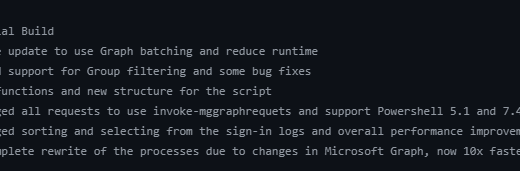Heads Up: Office Script Settings Are Moving to Cloud Policy
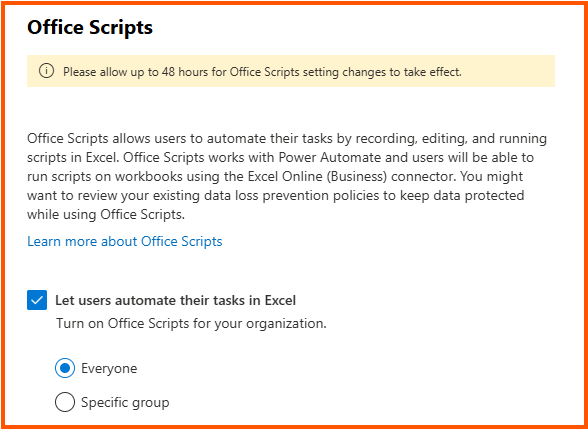
According to Message Center update MC1150681, the administrative controls and settings for Office Scripts, previously managed in the Microsoft 365 admin center, will no longer be available after October 27, 2025. Instead, these controls are moving to the Microsoft 365 Cloud Policy service.
If you don’t manually move your settings, all settings will be set to default enabled!
So this blog is a heads up on that change, but not only! I realized, I had no idea what Office Script really is, and how, and why they are being used. So why not dig into it and share my knowledge?
What Are Office Scripts and Why Should Admins Care?
Office Scripts allows users to automate their tasks by recording, editing, and running scripts in Excel. Office Scripts works with Power Automate and users will be able to run scripts on workbooks using the Excel Online (Business) connector. You might want to review your existing data loss prevention policies to keep data protected while using Office Scripts.
Ok, but what does that really mean? I decided to test it out!
Simple Office Script Demo Test
- Go to Office.com, log in
- Open a new blank Excel workbook
- Prepare Sample Data values to work with:
| Product | Order Date | Unit Price | Quantity |
| T-Bone | 10/1/2025 | 50 | 15 |
| Porterhouse | 10/2/2025 | 50 | 2 |
| Club Steak | 10/3/2025 | 30 | 0 |
- Go to the Automate tab
- Click New Script – Record Actions
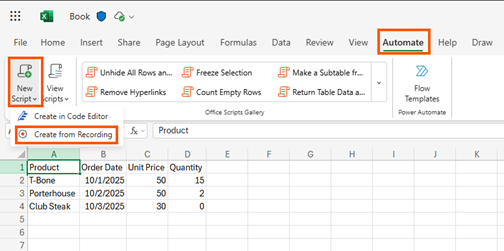
- Perform these actions:
- Add a new column Total
- Add a new formula in Total column =C2*D2
- Autofill the formula down the column
- Bold the header row
- Format Order Date as Short Date
- Format Unit Price as Currency
- Format Total as Currency
- Click Stop to save the script
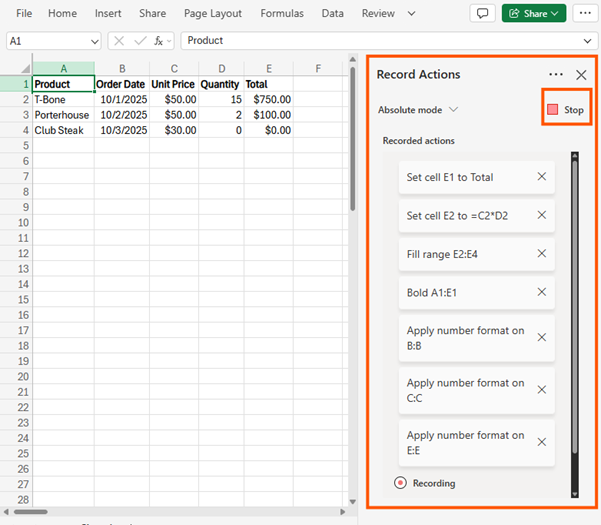
- Click Edit to view the generated TypeScript code:
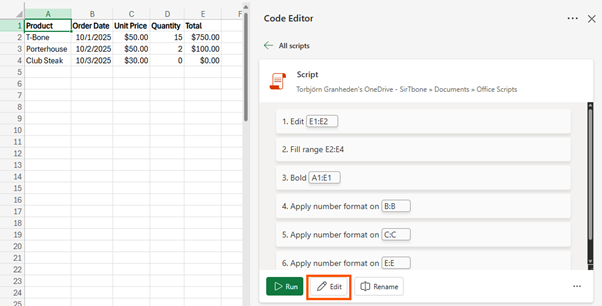
You can tweak the code if needed
- Select a non formatted area, like Club Steak
- Double click the format painter
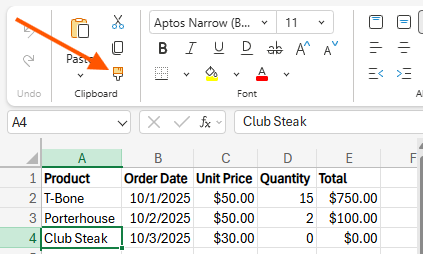
- Paint the “non formatted” format on all cells so that all is reset to default again
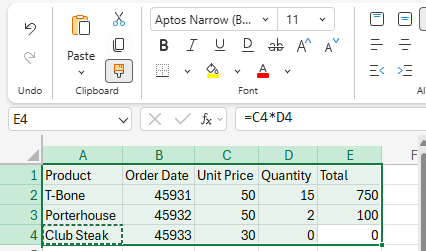
- Select Run in the code editor
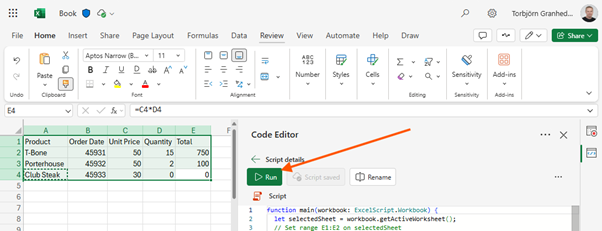
- All formatting done in the script is applied again
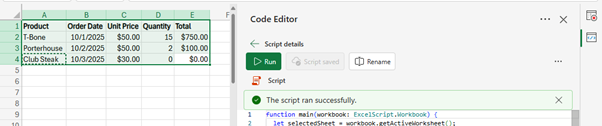
Conclusion on Office Scripts
Ok, cool! This is almost the same as the old macros and VBS. So powerful” Might even start using it myself now that I have the knowledge! But also something that could be malicious if used in a bad way. So I would suggest to try to disable this to all users except for some special cases.
Where Were the Controls before 27 October 2025?
- Go to Settings > Org settings > Services tab.
- Select Office Scripts to access script-related options.
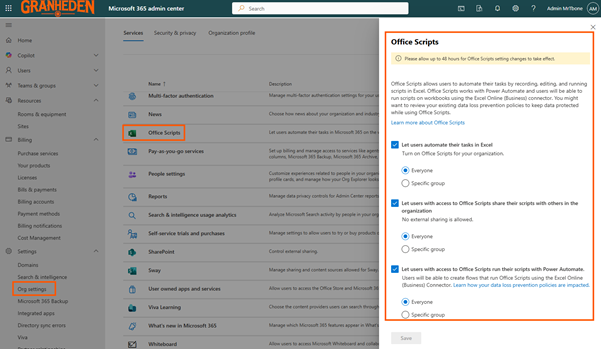
Here, admins can turn on or off Office Scripts or restrict these features to a specific security group. There are options to control script sharing within the organization, plus toggles for enabling integration with Power Automate. The interface is straightforward and familiar to admins managing other organization-wide service settings.
Where are the Controls after 27 October 2025?
Beginning on October 27, 2025, The three affected settings will be removed from the M365 admin center interface. Admins will no longer be able to modify them from there. Instead, equivalent controls are found (and must be managed) in Microsoft 365 apps Cloud Policy. If you don’t manually reconfigure them, all three settings will default to enabled! So make sure you move your settings if you blocked or restricted them from the admin portal.
There are 2(3) options to create and manage Microsoft 365 apps Cloud Policies
- Option 1: Set the Office Script Settings in Microsoft 365 Apps admin center
- Option 2: Set the Office Script Settings in Intune Admin Center
- (Option3: Set the Office Script Settings in Intune Admin Center – Settings catalog)
Option 1: Set the Office Script Settings in Microsoft 365 Apps admin center
Now you can find the settings in Microsoft 365 apps Cloud Policy. Those can be found in the Microsoft 365 Apps admin center
- Open up Https://config.office.com
- Navigate to Customizations / Policy Management
Here you can create a new policy or use an existing to configure Office Script
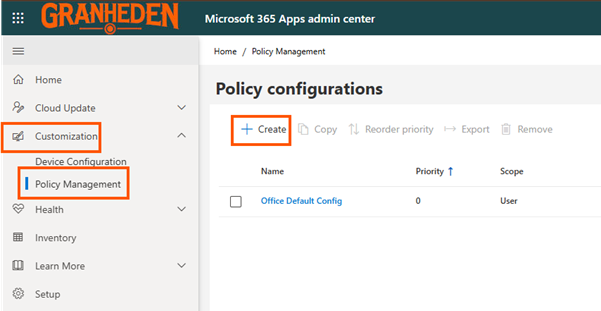
- Select + Create
- Set a suitable name for the policy
- Select if apply to all users or specific groups
Note that you can now create multiple policies for different groups in your environment
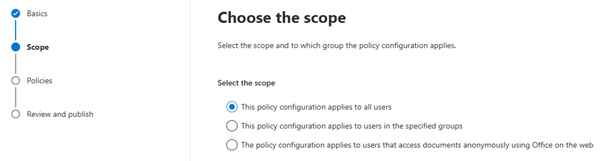
- Search for “Office Scripts”
Note that you can configure all 3 settings (But with new naming’s)
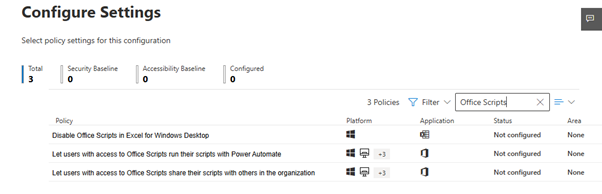
- Set the policy settings to your preferred baseline and publish your policy
Conflicts: If users are in multiple groups, applied policy depends on priority—you can reorder priorities in the Cloud Policy UI.
Option 2: Set the Office Script Settings in Intune Admin Center
You can also find Microsoft 365 apps Cloud Policy in Microsoft Intune admin center
- Open up Https://intune.microsoft.com
- Navigate to Apps / Policies for Microsoft 365 apps
Here you can create a new policy or use an existing to configure Office Script
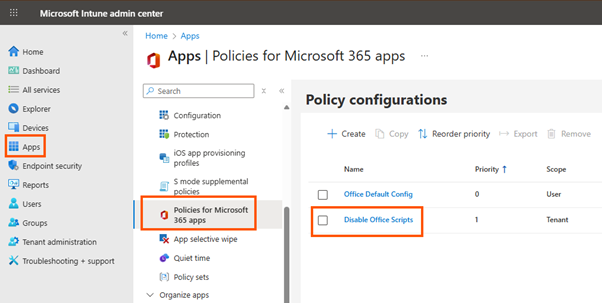
Note that this is just another portal to change the same policies, so the policy I just created shows also here
- Select + Create
- Set a suitable name for the policy
- Select if apply to all users or specific groups
Note that you can now create multiple policies for different groups in your environment
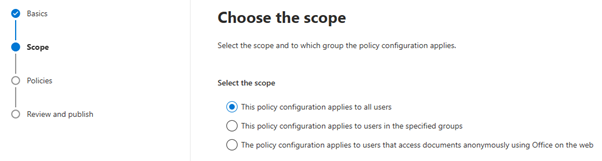
- Search for “Office Scripts”
Note that you can configure all 3 settings (But with new naming’s)
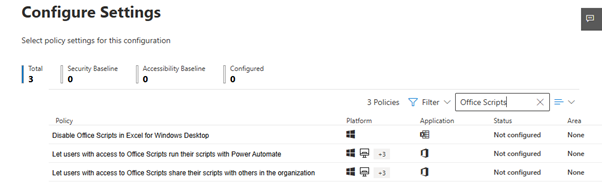
- Set the policy settings to your preferred baseline and publish your policy
Conflicts: If users are in multiple groups, applied policy depends on priority you can reorder priorities in the Cloud Policy UI.
(Option3: Set the Office Script Settings in Intune Admin Center – Settings catalog)
You can also find Microsoft 365 apps Cloud Policy in Microsoft Intune admin center with configuration policies using settings catalog. Why do I put this in parentheses? You can only set one of three settings with settings catalog!
- Open up Https://intune.microsoft.com
- Navigate to Devices / configuration
- Select + Create / New Policy
- Select Platform: Windows 10 and later
- Select Profile type: Settings catalog
- Click Create
- Set a suitable name for the policy
- Click +Add settings
- Search for Office Scripts
You should now see 1 setting under Microsoft Excel 2016\Miscellaneous
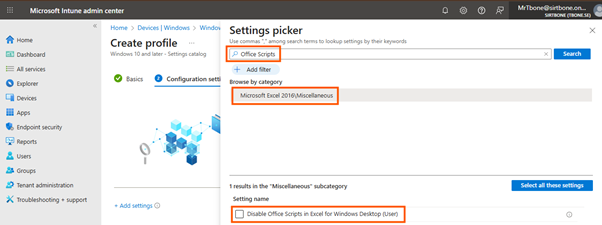
- Set your preferred setting, and assign your new policy.
Why is there only one setting in Intune settings catalog?
These policies is assigned to endpoints and not to the Microsoft 365 apps on the web!
So the other settings doesn´t really apply to an endpoint!
Why use Microsoft 365 apps Cloud Policy instead of Microsoft Intune Configurations?
Because of the above! In Intune you can deploy settings to devices or users and set configurations that apply to that device and the Microsoft 365 apps installed locally. While Microsoft 365 apps Cloud Policy applies both to Microsoft 365 apps locally installed and Microsoft 365 apps on the web! So the power of Microsoft 365 apps Cloud Policy is to deploy common settings for M365 apps both Locally installed and on the web.
Conclusion
If you have configured this in admin portal, you need to move your settings ASAP. Move it to M365 app policies, and if needed, make multiple policies targeting different groups. I recommend it to be disabled until users need it. It might otherwise become a security issue.