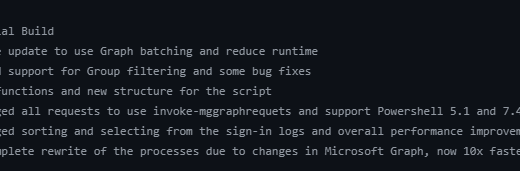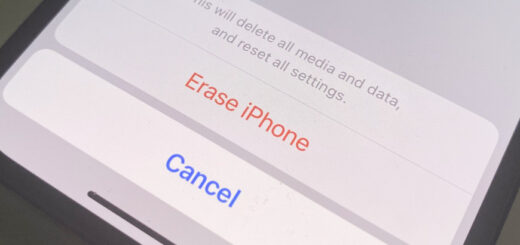Cleanup Windows 11 25H2 from Default Microsoft Store Apps
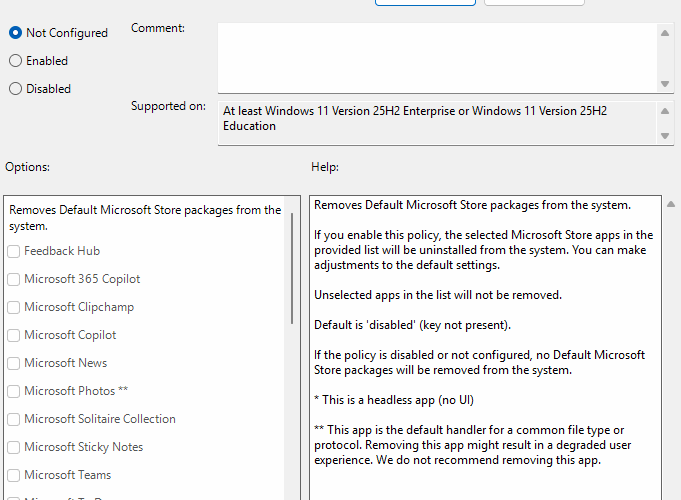
Have you ever wondered why a corporate Windows device has Xbox Gaming App installed by default? Now in Windows 11 25H2 release, Microsoft has finally added a feature to cleanup Windows from those unused apps. So now in 25H2, this cleanup is easier than ever.
For enterprise environments, where productivity and governance often outweigh consumer features, the ability to remove unwanted built-in apps is a welcome improvement. In this post, we’ll explore how to use Group Policy and Intune to streamline app removal across managed devices.
Why Remove Microsoft Store Apps?
I don´t really think I need to answer this, but just in case you haven´t thought about this. These are some statements
- Reduce clutter: Many preinstalled apps are consumer-focused and unnecessary in enterprise deployments.
- Improve security posture: Fewer apps mean fewer potential vulnerabilities or update channels to monitor.
- Enhance user experience: A clean, standardized desktop reduces distractions and support requests.
How did we do before 25H2?
We had to rely on custom built scripts. Some use remediation scripts, some use intunewin installations. Most of the solutions included the powershell command to uninstall the Microsoft Store app
Get-AppxPackage *appname* | Remove-Appxpackage
Totally do able, but we always suggested a better, simple solution.
How do we do it now?
Now in 25H2, we can do it by a single simple setting. Wohooo!!!! We can (currently) remove 25 predefined apps:
Feedback Hub (Device)
- Microsoft 365 Copilot (Device)
- Microsoft Clipchamp (Device)
- Microsoft Copilot (Device)
- Microsoft News (Device)
- Microsoft Photos ** (Device)
- Microsoft Solitaire Collection (Device)
- Microsoft Sticky Notes (Device)
- Microsoft Teams (Device)
- Microsoft To Do (Device)
- MSN Weather (Device)
- Outlook for Windows (Device)
- Paint (Device)
- Quick Assist (Device)
- Snipping Tool (Device)
- Windows Calculator (Device)
- Windows Camera ** (Device)
- Windows Media Player ** (Device)
- Windows Notepad ** (Device)
- Windows Sound Recorder (Device)
- Windows Terminal (Device)
- Xbox Gaming App (Device)
- Xbox Identity Provider * (Device)
- Xbox Speech To Text Overlay * (Device)
- Xbox TCUI * (Device)
Intune: Cloud-Native Management
- Sign in to the Intune admin center.
- Go to Devices > Configuration profiles.
- Create a new profile using the Settings Catalog.
- In settings picker, navigate to:
Administrative Tools\Windows Components\App Package Deployment - Select the setting:
Remove Default Microsoft Store packages from the system - Note the list and select the apps you want to remove:
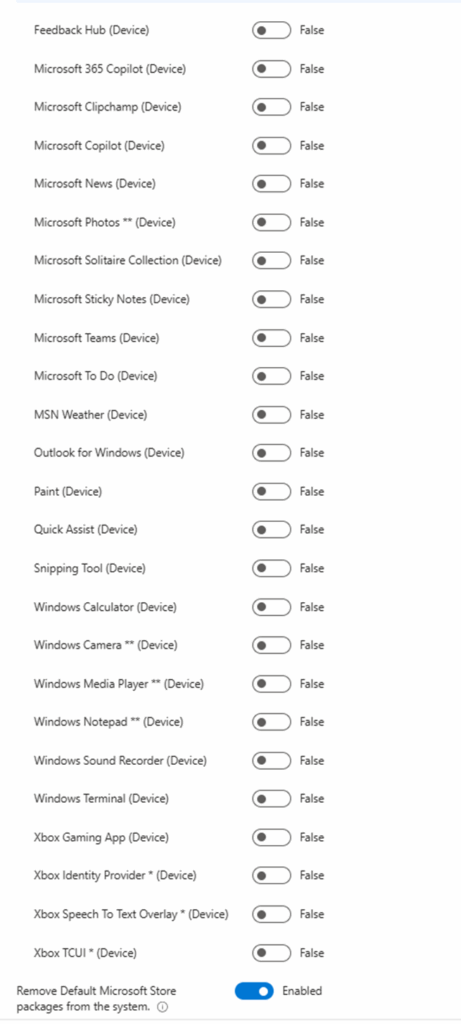
- Assign the profile to targeted device groups.
Note! The settings are device settings and should target devices!
Group Policy
With Windows 11 25H2, we can also use GPO to administrators can use Group Policy Objects (GPOs) to uninstall specific Microsoft Store apps.
Steps:
- Open the Group Policy Management Console.
- Navigate to:
Computer Configuration > Administrative Templates > Windows Components > App Package Deployment - Enable and configure the new policy Remove Default Microsoft Store packages from the system.
- Select individual apps to remove
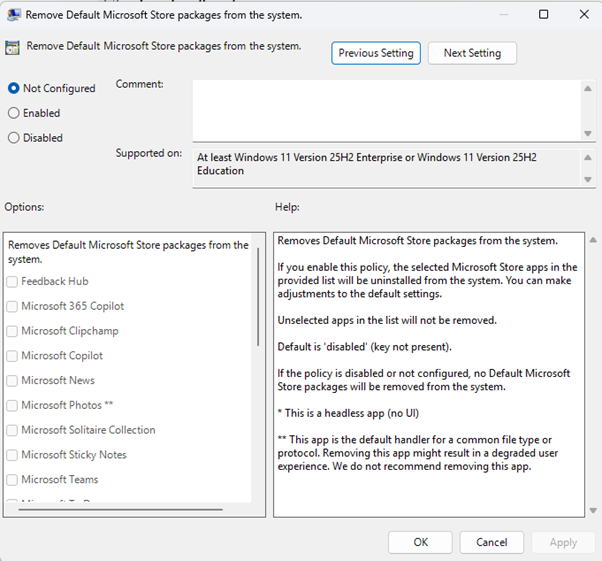
- Apply the GPO to the relevant Organizational Units (OUs).
This approach is ideal for on-premises Active Directory environments where Group Policy remains the backbone of configuration management.
Additional tips
- Deploy Windows 11 25H2: No need to wait, bring it on!
- Pilot first: Test app removal policies on a small group before broad rollout.
- Filter OS version: This setting only works on 25H2
Conclusion
This new feature is a really nice addon for both 25H2 and Intune. I have just started to test it out and it seems to be working pretty well. I would love to see more apps added to that list in future.