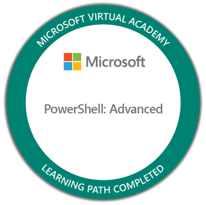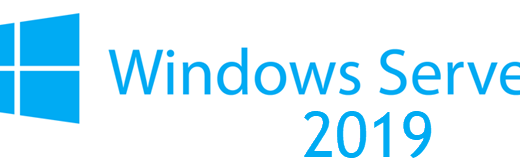Deploy Office apps to frontline workers
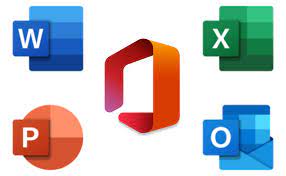
Last year, frontline workers became a really hot topic. Companies can save a lot in licensing cost by using F licenses for their frontline workers. The price tag for an F3 is about 6 times cheaper than E3. But there is some caveats:
- No Office desktop apps
- No Office Mobile if using a larger screen than 10.1 inches
- No OneDrive sync
- 2GB OneDrive and Mailbox
- No Desktop Teams if using a larger screen than 10.1 inches (according to some CSP´s)
In general, the F3 license is made for users that use mobile devices or web access. But what if you install an Office 2019 with volume licensing? Sorry to say, but it does not work good. Outlook cannot sync mail (All CAS protocols are blocked), OneDrive cannot sync etc. So this is actually a bad idea that will give more support cases.
So the thing is to introduce new way of work for these users. From now on they need to open Edge when they need to read mail, access or edit documents. This will not be done in a day, it can take weeks to implement this new way of work. One way of making this easier could be to deploy Office web apps as PWA.
Deploy Office PWA apps with Intune
The PWA apps is deployed as a Configuration Policy for Microsoft Edge.
- Open MEM portal
- Select Devices
- Select Configuration Profiles
- Select Create Profile to create a new Configuration Profile
- This is a config for Windows 10 and later and the setting exist in the new “Settings catalog” so we use that.

- Enter a name and description for your config profile and then Next
- Click Add Settings
- Scroll down and select category Microsoft Edge
- Scroll down and select Configure list of force-installed Web Apps (settings can apply at the user level or device level)

Now we need to provide a JSON string to deploy and configure the app. It can contain:
Reference
- custom_name = Name of the App (Replaces the provided name from the app, not supported in Edge)
- create_desktop_shortcut = True or False
- default_launch_container = Window or Browser Tab
- url = The site
- fallback_app_name = Custom Shortcut name (If the site does not provide one)
- custom_icon (Allows you to override the app icon of installed apps, not supported in Edge)
Example of JSON to deploy a custom app:
[
{ "custom_name": "Office",
"fallback_app_name": "Office",
"create_desktop_shortcut": true,
"default_launch_container": "window",
"url": "https://www.office.com/" },
{ "custom_name": "Word",
"fallback_app_name": "Word",
"create_desktop_shortcut": true,
"default_launch_container": "window",
"url": "https://word.office.com/" },
{ "custom_name": "Excel",
"fallback_app_name": "Excel",
"create_desktop_shortcut": true,
"default_launch_container": "window",
"url": "https://excel.office.com/" },
{ "custom_name": "PowerPoint",
"fallback_app_name": "PowerPoint",
"create_desktop_shortcut": true,
"default_launch_container": "window",
"url": "https://powerpoint.office.com/" },
{ "custom_name": "Outlook",
"fallback_app_name": "Outlook",
"create_desktop_shortcut": true,
"default_launch_container": "window",
"url": "https://outlook.office.com/" },
{ "custom_name": "Teams",
"fallback_app_name": "Teams",
"create_desktop_shortcut": true,
"default_launch_container": "window",
"url": "https://teams.microsoft.com/" }
]- Enter the JSON sting in the setting for URLs for Web Apps to be silently installed. (Device)

- Select Assignments for this config and create the Profile
End User Experience
When the user get this policy the shortcuts to Office apps will pop up on their desktop and in the start menu:
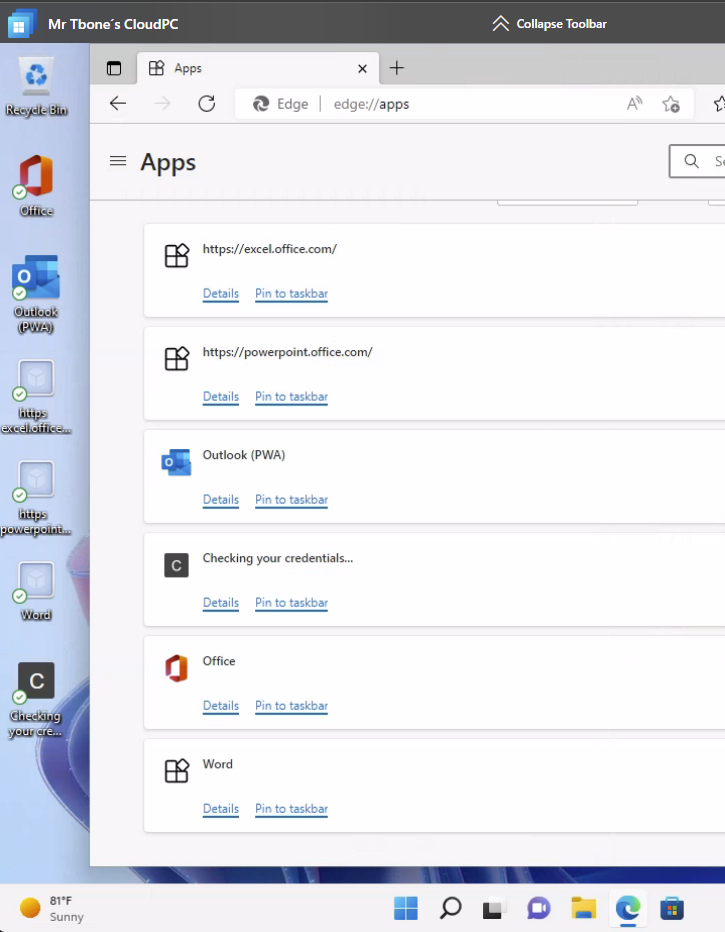
But hey, we have a problem! Only Office and Outlook looks good. Edge does not support custom_name and custom_icon for now. This makes the apps look really ugly. There is support for this in Chrome. So if you want nice icons and names, use chrome policy.