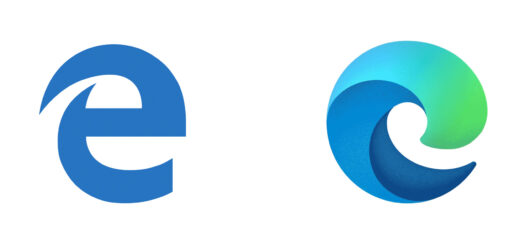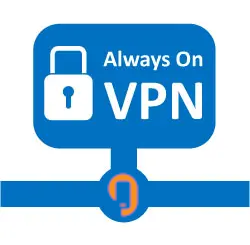Remote launch for Remote Help
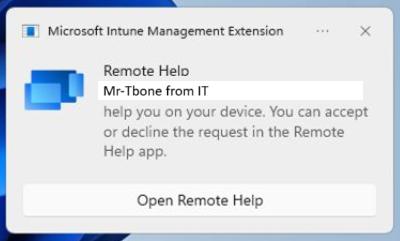
Remote help is a cloud-based remote assistance solution that allows IT admins to view or control Windows devices of end users and troubleshoot technical issues. Remote help is integrated with Microsoft Endpoint Manager and requires a license. In this blog, I will show you how to use the remote launch feature in remote help, which enables IT admins to initiate a remote help session from the Intune portal without requiring the end user to share a code.
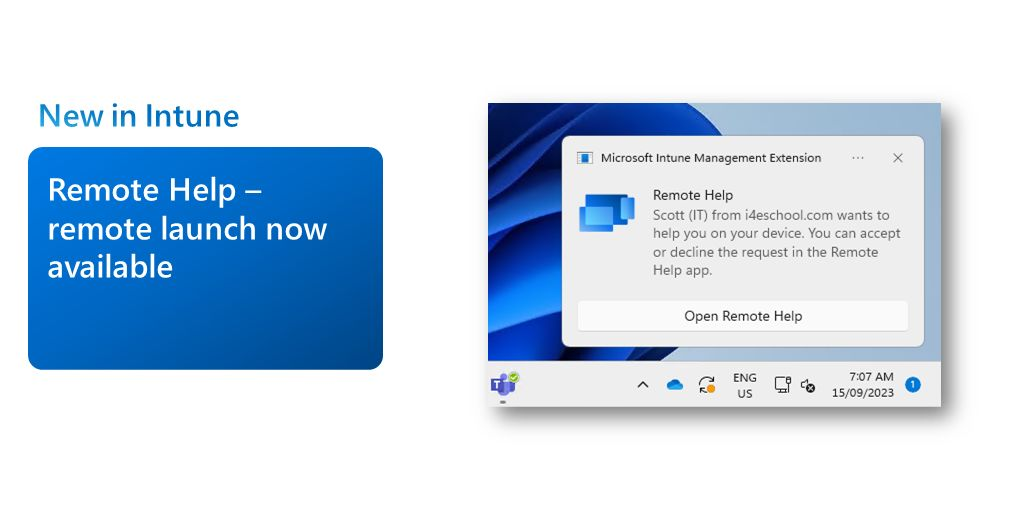
Prerequisites
To use the remote launch feature, you need to meet the following prerequisites:
- The end user’s device must be enrolled in Intune and have the Intune management extension installed.
- The end user’s device must be running Windows 10 version 1809 or later.
- The IT admin must have the Help Desk Operator role in Intune and the Remote Help permission assigned.
- The IT admin and the end user must have network connectivity and be able to access the Remote Help service URL.
Steps
To use the remote launch feature, follow these steps:
- Sign in to the Intune portal and go to Devices > All devices.
- Select the device that you want to connect to and click Remote help.
- Click Launch remote help. A new browser tab will open and display the Remote Help app.
- The enduser will get a popup notifying that Mr-Tbone from IT wants to offer remote help.
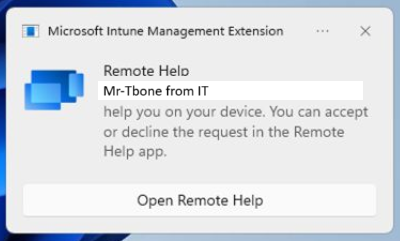
Sorry for fake screen shot but had no real target to test on right now.- Wait for the end user to accept the remote help request on their device. You can also send a message to the end user to explain why you need to connect to their device.
- Once the end user accepts the request, you can view or control their device and perform troubleshooting actions. You can also use the chat, file transfer, and annotation features to communicate with the end user and assist them.
- When you are done, click End session to disconnect from the end user’s device.
Benefits and limitations
The remote launch feature has some benefits and limitations that you should be aware of before using it. Some of the benefits are:
- It is faster and easier to connect to the end user’s device, as you do not need to ask them to share a code or download an app.
- It reduces the user interaction and potential errors, as the end user only needs to accept the remote help request once.
- It improves the security, as the remote help session is encrypted and authenticated by Azure Active Directory.
Some of the limitations are:
- It requires the Intune management extension, which may not be installed on all devices.
- It only works on Windows 10 and 11 devices, and not on other platforms such as Android or macOS.
- It depends on the network connectivity and the availability of the Remote Help service.
Conclusion
The remote launch feature in remote help is a useful tool that can help IT admins to provide faster and easier remote assistance to end users. It can also improve the security and user experience of remote help sessions. However, it also has some prerequisites and limitations that you should consider before using it. I hope this blog has helped you to understand how to use the remote launch feature in remote help.