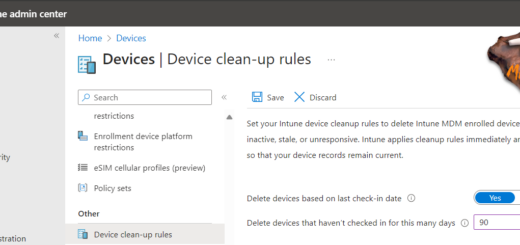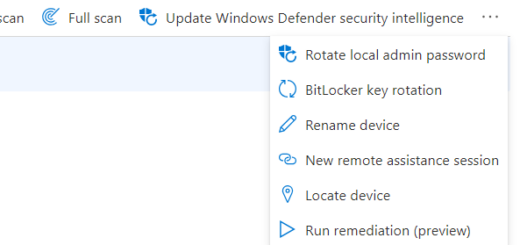How to use policies for Office apps in Intune
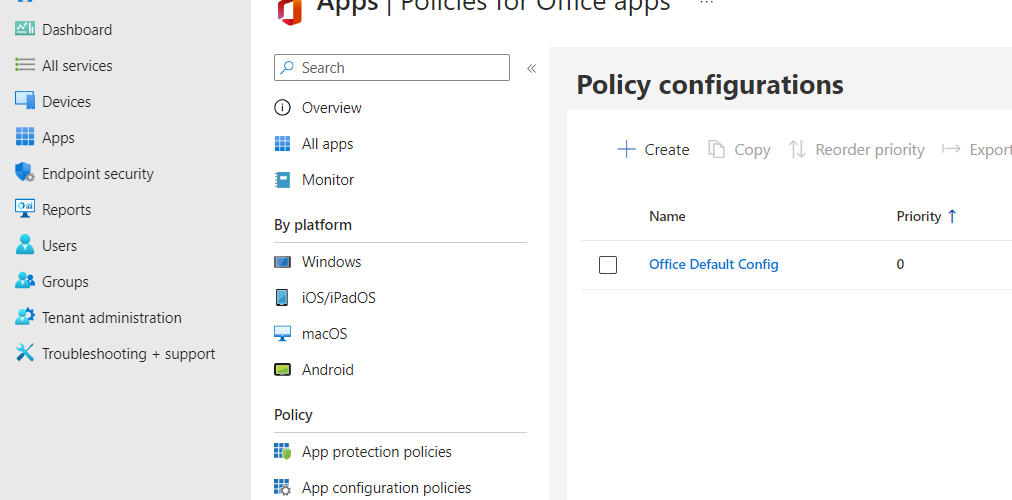
If you are using Microsoft 365 (Office) apps on your devices, you might want to manage them with Intune. Intune provides policies specifically for Office apps that let you configure settings and features for your users. For example, you can enable or disable connected experiences, set the level of diagnostic data, and schedule quiet time for notifications. But why would you use this instead of an Intune Configuration Profile?
In this blog post, I will show you how to create and assign policies for Office apps in Intune and explain the benefits of using them instead of Intune configuration profiles.
What are policies for Office apps?
Policies for Office apps are a type of app configuration policy that applies to Microsoft 365 apps that connect to Microsoft 365 services. It will be applied if you sign in to Microsoft 365 using any Microsoft 365 app regardless of enrolled or not. They are different from Intune configuration profiles, which apply only to enrolled devices.
Policies for Office apps are managed by the Cloud Policy service for Microsoft 365, which is a separate service but integrated with Intune. You can use the Intune portal to create and assign policies for Office apps and monitor their health status and compliance.
Policies for Office apps are visible in Intune but can also be managed in Microsoft 365 Apps Admin Center at https://config.office.com. Thereby, you can separate Intune admins from Microsoft 365 apps admins.
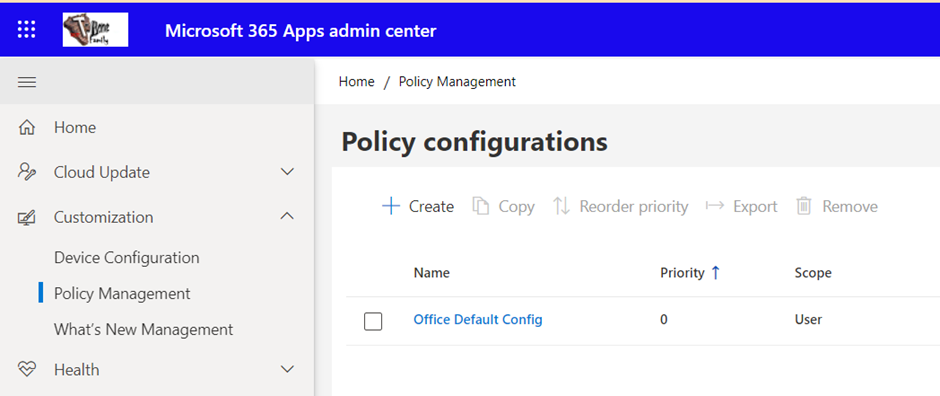
How to create policies for Office apps in Intune
To create policies for Office apps in Intune, you follow these simple steps:
- Sign in to the Microsoft Intune admin center
- Select Apps/Policies for Office apps
- Click Create
- Give the new policy a suitable Name and Description and click Next
- Determine if this policy should be applied on all users or only a specific group, you can also scope on web apps only.
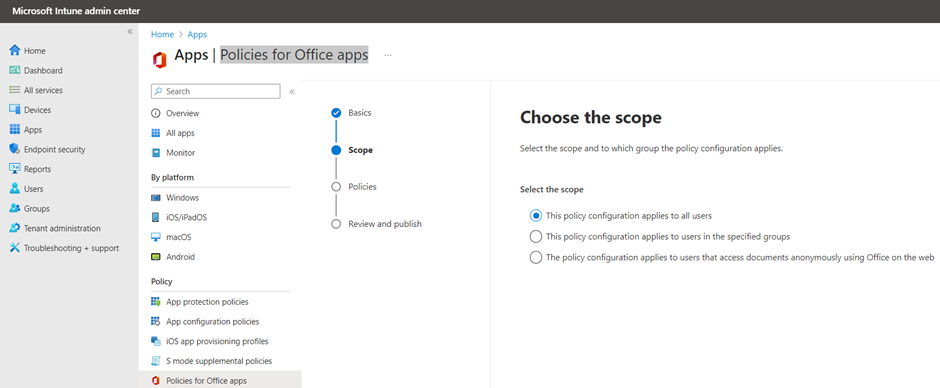
- Select the Office policy settings that you want to apply. You can sort the provided list based on policy, platform, application, recommendation, and status. You can also filter the list to show only the recommended security baseline policies. Click Next
- Select Create and the policy is created
Benefits of using policies for Office apps instead of Intune configuration profiles
Using policies for Office apps instead of Intune configuration profiles has several benefits, such as:
- You can apply policies to specific Microsoft 365 apps
- You can apply policies to both managed and unmanaged devices, as long as they have Microsoft 365 apps installed and use Microsoft 365 services.
- You can use the Microsoft 365 Apps Admin Center at https://config.office.com to manage and monitor the policies.
- You can use the recommended security baseline policies to quickly apply the best practices for Microsoft 365 app security.
- RBAC – Sometimes, the Microsoft 365 Apps admins are not the same as the Intune Admins. You can assign only the permission to work with Policies for Office apps and redirect them to the Microsoft 365 Apps Admin Center at https://config.office.com
Conclusion
I always recommend using Policies for Office apps. With them, you can for example reach all unenrolled home installed Microsoft 365 Apps that connect to your organization data.